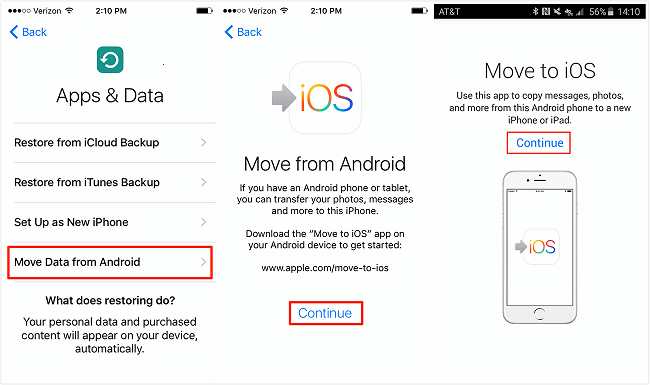Transferring contacts from Android to iPhone can seem daunting, but it doesn’t have to be. As smartphone users increasingly switch from Android to iPhone, knowing how to transfer contacts efficiently becomes essential. There are multiple methods, such as using Google Sync for contacts or opting for a VCF file contacts transfer. This guide will walk you through the steps for a smooth Android to iPhone contacts transfer, ensuring you don’t lose any vital connections during the switch. Whether you’re moving your entire contact list or just a few important numbers, we’ve got you covered.
When moving to a new device, one of the primary concerns is ensuring that important information, like contacts, is seamlessly transitioned. Migrating from an Android smartphone to an iPhone can introduce challenges, especially when it comes to data transfer. Fortunately, various techniques exist to facilitate this process. You may consider utilizing cloud services or simple export methods to safeguard your contact list while switching platforms. In this article, we’ll delve into effective strategies for how to migrate your contacts, whether it’s via apps or manual file transfers.
Understanding the Importance of Transferring Contacts in a Smartphone Switch
When switching smartphones, transferring contacts is crucial to maintaining your personal and professional connections. With so many contacts stored in our devices, losing even a few can hinder communication and lead to frustration. As you transition from Android to iPhone, understanding the methods available for a seamless Android to iPhone contacts transfer becomes essential. Whether you have hundreds or thousands of contacts, the right approach can help you smoothly integrate them into your new device.
Furthermore, your contacts are often tied to other essential information, such as email addresses and social media profiles. Successfully transferring your contacts ensures you don’t miss important updates from family, friends, or colleagues. The methods for how to transfer contacts are varied, with options like Google Sync and VCF file transfers offering convenience. Knowing these strategies is key to making the switching process less daunting and more efficient.
Method 1: Transferring Contacts via Google Sync
Transferring contacts from Android to iPhone using Google Sync is one of the most efficient methods available, provided you have linked your Android device to a Google account. This method leverages the integration between Android and Google’s services, allowing for a hassle-free transfer. By enabling contact sync on your Android device, you ensure that all your contacts are stored in the cloud, ready to be accessed by your new iPhone. This approach utilizes the power of cloud technology, making the entire process quicker and minimizing the risk of data loss.
To successfully implement Google Sync, follow the steps outlined for activating contact syncing on your Android device. Once you’ve enabled it, you can simply log into your Google account on your iPhone and allow the transfer process to begin. Be sure to check that the necessary permissions are set, particularly for syncing contacts. If done correctly, all your transferred contacts will seamlessly appear on your iPhone, ensuring you have complete access to your previous phone’s data.
Method 2: Using a VCF File for Manual Contact Transfer
If you prefer a more hands-on approach, transferring contacts using a VCF file is an excellent option. This method involves exporting your contacts as a vCard file from your Android device, which you then send to yourself via email. By selecting the export option in your Contacts app, you can create a VCF file that contains all your essential information, making it easy to transfer without needing any third-party applications or internet connection.
Once you have the VCF file on your iPhone, opening the email and accessing the file allows you to import your contacts directly into the Contacts app. This method is not only straightforward but also gives you control over which contacts to transfer. By utilizing a VCF file, you can avoid potential syncing issues and ensure that your contact information is accurate and up-to-date.
Why Google Sync is the Preferred Method for Contacts Transfer
While both methods for transferring contacts from Android to iPhone are effective, Google Sync stands out due to its automation and ease of use. By syncing your contacts with your Google account, you create a continuous backup, ensuring that any changes made on either device are consistently updated. This method eliminates the need for manual transfers in the future, simplifying the process of managing contacts across devices.
Additionally, Google Sync supports the transfer of various contact details, including phone numbers, email addresses, and even photos associated with contacts. This comprehensive transfer capability means you won’t lose any critical information, making it an attractive choice for anyone looking to maintain their connectivity when switching from Android to iPhone.
Common Issues When Transferring Contacts and How to Resolve Them
Despite the straightforward nature of transferring contacts, users may encounter issues such as missing contacts after using Google Sync or problems exporting the VCF file from Android. These hiccups can frequently arise from improper account settings or a lack of sufficient internet connectivity during the transfer. For instance, forgetting to enable contact syncing on your Android device can lead to frustrations, as you may wonder why your contacts haven’t appeared on your iPhone.
To troubleshoot these problems, ensure that you have a stable internet connection, double-check all your account settings, and verify that contacts are synced to your Google account. If using a VCF file, confirm that the file format is correct and that you follow the steps to import the file accurately. Understanding these common issues will help you navigate the transfer process more smoothly, ensuring you get all your contacts from Android to iPhone.
Exploring the Benefits of a Seamless Contacts Transfer
Successfully transferring contacts when switching devices brings numerous benefits beyond retaining names and numbers. One significant advantage is that it allows for smooth communication without missing a beat. Whether moving personal contacts or essential business connections, having all contacts readily available on your new iPhone contributes to a better user experience and overall satisfaction.
Additionally, knowing how to transfer contacts efficiently can save you time and prevent unnecessary duplication of effort. It allows you to spend time exploring new features of your iPhone instead of manually inputting contact details, which can be tedious and prone to errors. A seamless transfer means you can focus on acclimating to your new device’s operating system and the various applications it offers.
Compatibility Between Android and iPhone: What You Should Know
Although Android and iPhone operate on different ecosystems, there is a surprising level of compatibility when it comes to transferring contacts and other data. Google services play a central role in this transition, and understanding how to utilize them makes the switch more manageable. Even though users may experience learning curves when adjusting to new interfaces, the fundamental functions, such as contact management, remain relatively unchanged.
Moreover, leveraging cloud-based services like Google accounts can significantly ease the transition. Users who familiarize themselves with these options before switching can reduce the friction usually associated with moving from Android to iPhone. This compatibility not only aids in transferring contacts but also in syncing calendars and emails, ensuring a holistic data migration experience.
Tips for Managing Your Contacts Post-Transfer
Once you’ve successfully transferred your contacts from Android to iPhone, it’s vital to maintain a systematic approach to managing your contact list. This can include regularly updating contact information, removing duplicates, and organizing contacts into groups or favorites. Making use of the built-in contact management features in the iOS system helps to keep your contact list efficient and user-friendly.
Additionally, consider utilizing cloud services for backups of your contact data to avoid future loss. Regular synchronization with your Google account will help keep your contacts up-to-date across all devices, creating a seamless communication flow regardless of the platform. Embracing these management strategies will enhance your overall user experience.
Conclusion: Making the Switch Easy with Effective Contact Transfer Methods
In conclusion, the process of switching from Android to iPhone does not have to be riddled with challenges, especially regarding contact transfers. With methods such as Google Sync and manual VCF file transfers, you can quickly move your complex network of contacts to your new device. Each method has its advantages, so knowing how to choose the right one depends on your comfort level with technology and preferences.
Taking the time to ensure your contacts are properly transferred aids in a smoother transition and allows for uninterrupted communication. Whether you’re switching for work, personal reasons, or simply wanting a new experience, effective contact transfer methods play an essential role in enhancing your overall satisfaction with your new iPhone.
Frequently Asked Questions
How to transfer contacts from Android to iPhone using Google Sync?
To transfer contacts from Android to iPhone using Google Sync, first enable contact syncing in your Google account settings on your Android device. Navigate to Settings > Users & accounts > your Google account > Account sync, and turn on the Contacts toggle. Then, on your iPhone, go to Settings > Contacts > Accounts, add your Google account, and ensure Contacts sync is enabled. Your Android contacts will now be transferred to your iPhone.
What is the best method for Android to iPhone contacts transfer?
The best method for Android to iPhone contacts transfer is using Google Sync, as it allows for seamless syncing of contacts between devices. However, if you prefer a manual method, you can also use a VCF file to export contacts from your Android phone and import them to your iPhone.
Can I switch from Android to iPhone without losing contacts?
Yes, you can switch from Android to iPhone without losing contacts by using Google Sync or by creating a VCF file to transfer contacts. Both methods ensure that all your contacts will be accessible on your new iPhone.
How to export contacts from Android to iPhone using a VCF file?
To export contacts from Android to iPhone using a VCF file, open the Contacts app on your Android phone, tap on the options menu, and select Export to storage to save your contacts as a VCF file. Email the VCF file to yourself, then open it on your iPhone and share it with the Contacts app to add all contacts.
Is Google Sync for contacts a reliable way to transfer from Android to iPhone?
Yes, Google Sync for contacts is a reliable way to transfer contacts from Android to iPhone, as it allows direct syncing of contacts linked to your Google account, ensuring that all contacts are transferred smoothly.
How long does it take to transfer contacts from Android to iPhone?
The time it takes to transfer contacts from Android to iPhone can vary depending on the method used. Using Google Sync is typically instantaneous, while exporting contacts to a VCF file and then importing them may take a few minutes to complete.
What if my contacts do not show up on my iPhone after using Google Sync?
If your contacts do not show up on your iPhone after using Google Sync, ensure that the Contacts sync is enabled in your iPhone’s Google account settings. Additionally, check that your contacts were correctly synced to your Google account on your Android device.
| Method | Steps | Notes |
|---|---|---|
| Google Sync | 1. Enable Google Sync on Android by navigating to Settings > Users & accounts > [Your Google Account] > Account sync > Turn on Contacts. 2. On your iPhone, go to Settings > Contacts > Accounts > Add or select your Gmail account > Ensure Contacts is toggled on. |
Make sure Google account is synced properly before transferring. |
Summary
To transfer contacts from Android to iPhone can be a straightforward process with the right methods. Following the steps outlined in the guide above, you can choose between Google Sync for an automatic transfer or using a VCF file for a manual approach. Both methods ensure that you can seamlessly maintain your important contacts during your transition from Android to iPhone. Embracing new technology and operating systems shouldn’t be complicated, and with these instructions, you can make the switch with ease. After successful transfer, you might also want to explore additional features on your new iPhone for a better user experience.