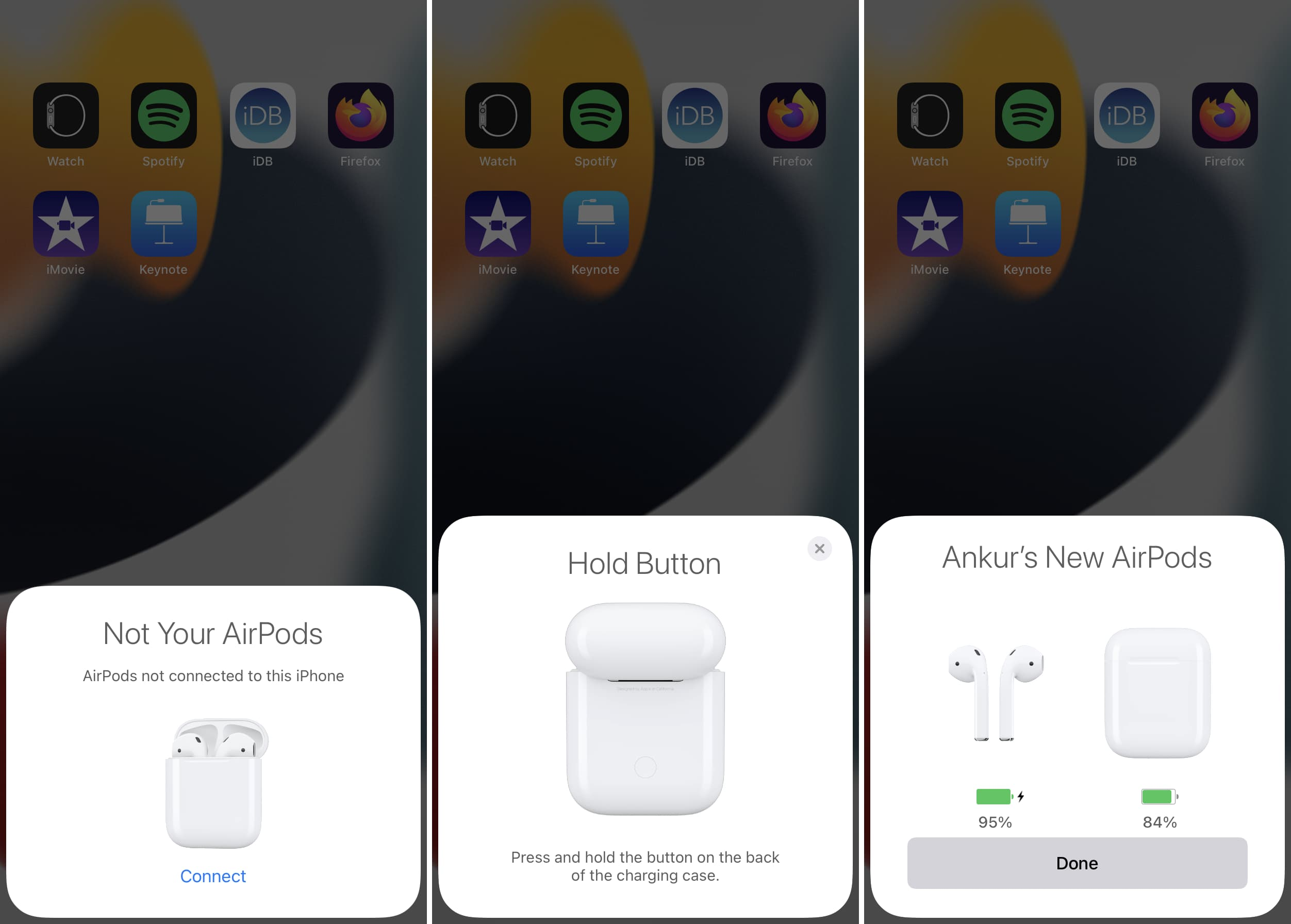Are you ready to enhance your listening experience? In this guide on how to connect AirPods, we will walk you through the seamless process of pairing Apple’s premier wireless earbuds with various devices. While AirPods are designed for optimal connection with Apple products thanks to the advanced H1 chip, they can also be connected to Android devices and Windows PCs. This flexibility opens up a world of audio enjoyment irrespective of the platform you use. Whether you’re troubleshooting connection issues or exploring Bluetooth pairing, our comprehensive AirPods connection guide has everything you need!
Connecting your wireless earbuds can sometimes feel daunting, especially when venturing outside of the Apple ecosystem. However, if you’re looking to link your AirPods with different gadgets, you’ll be delighted to discover how simple and efficient it can be. From smartphones and tablets to laptops, understanding how to establish a reliable Bluetooth connection can transform your listening habits. As you follow our tips for connecting AirPods to non-Apple devices, you’ll gain insight into methods that enhance your audio experience, whether on a PC or an Android smartphone. Dive in to explore various connection strategies and make the most of your AirPods!
Understanding AirPods Connectivity: The H1 Chip Explained
The H1 chip integrated into Apple’s AirPods is at the heart of their seamless connectivity with Apple devices. This innovative chip enhances Bluetooth pairing efficiency, allowing multiple Apple devices linked to the same Apple ID to connect with the AirPods automatically. This synchronization enables users to switch between devices without any hassle, deepening the integration that Apple products are renowned for. Understanding the function of the H1 chip can help users maximize their AirPods’ potential, ensuring they get the best performance when paired with Apple devices.
However, the H1 chip does come with limitations when using AirPods with non-Apple devices. While the fundamental audio quality and Bluetooth capabilities remain intact, features such as voice-activated Siri and audio sharing are lost. This doesn’t mean that AirPods compromise on sound quality; it merely affects the additional features. Exploring these capabilities can provide insight into how to utilize AirPods effectively with Android or Windows devices, maintaining excellent sound quality throughout.
Connect AirPods to Android: Step-by-Step Guide
To connect AirPods to an Android device, begin by accessing the connections tab in the settings menu. The process starts by ensuring Bluetooth is enabled on your Android. After that, place the AirPods in their charging case, open the lid, and press the button on the back of the case until the LED indicator flashes white. This action sets your AirPods into pairing mode, making them discoverable by other devices.
Once your AirPods appear on the Bluetooth menu of your Android smartphone, tap to connect. This simple step allows you to enjoy the superior audio experience of AirPods, even outside the Apple ecosystem. Despite only being able to utilize basic features, the distinct audio performance of AirPods can greatly enhance your listening experience on Android. Keep in mind that connecting AirPods to Android may require a little troubleshooting if issues arise, and we recommend checking Bluetooth settings or ensuring that the AirPods are sufficiently charged.
Connecting AirPods to Windows PC: A Quick Tutorial
Using AirPods with a Windows PC is just as simple. First, turn on Bluetooth on your Windows laptop or desktop. Next, put the AirPods in their case and keep the lid open. Press and hold the pairing button on the back of the case until the light begins to flash white. Once in pairing mode, your AirPods should show up in the list of available devices on your PC’s Bluetooth settings.
Select your AirPods from the list to complete the connection. It’s important to ensure that your AirPods are set as the default audio output device in your PC’s sound settings to enjoy uninterrupted audio. If you encounter connectivity issues, consider performing an AirPods troubleshooting reset by placing them back into the case and re-engaging the pairing process.
Troubleshooting AirPods Connectivity Issues
Even the most high-tech devices can face connectivity issues, and AirPods are no exception. Common problems can include difficulty in pairing, connection drops, or audio lag. When facing these issues, a simple solution often lies in resetting your AirPods. To do this, simply place the AirPods in their charging case and close the lid. Wait for duration, then open the lid and hold the button on the back until the light flashes amber, followed by white. This factory reset can help resolve many connection-related issues.
Additionally, ensure that both the AirPods and the connected device are adequately charged. Outdated firmware on either end can also pose problems, so make time to check for updates on your devices. Should issues persist, it might be worth consulting the official Apple support website or contacting customer service to assist with any unresolved connectivity problems.
Maximizing Audio Quality with AirPods
The audio quality delivered by AirPods is often praised for its richness and clarity. Apple’s engineering behind the H1 chip ensures a reliable connection that cuts through environments filled with interference, giving listeners an uninterrupted experience. What makes AirPods particularly unique is their ability to adapt to different audio sources, enhancing playback regardless of whether you are listening to music, taking calls, or engaging in video meetings.
To further maximize the audio experience, ensure that your AirPods are fully charged and securely fit in your ears. For iPhone users, enabling spatial audio can provide a more immersive listening experience, while non-Apple device users can still enjoy high-quality sound but within more standard settings. Using the right device equalization settings can also make a significant impact on how sound is perceived through the AirPods.
AirPods Versatility: More Than Just Apple Devices
One of the most appealing aspects of AirPods is their versatility; they can connect to a wide range of devices beyond Apple’s ecosystem, like Android smartphones and Windows PCs. This broad compatibility allows users to enjoy top-tier audio without being confined to a single brand’s devices. The ability to switch between devices without losing sound quality is rare for Bluetooth headphones, making AirPods a standout choice.
Despite their limited functionality when not connected to Apple devices, such as the absence of Siri integration or seamless switching, the core strengths of AirPods – such as audio quality and comfort – make them a desirable option. Whether you’re cooking, working out, or relaxing, the flexibility of using AirPods across various devices caters to users’ diverse needs and lifestyles.
Understanding Bluetooth Pairing with AirPods
Bluetooth pairing is the foundational step for connecting AirPods to any device. It involves establishing a wireless link through the Bluetooth settings menu, which allows for data transmission between the AirPods and the connected device. For many users, this process is straightforward. However, it’s essential to be aware of factors influencing successful pairing, such as proximity, battery levels, and device compatibility.
Understanding how Bluetooth operates with AirPods can enhance user experience. For instance, ensuring that other Bluetooth devices are not interfering during the pairing process will usually yield better results. Regularly checking the status of your AirPods’ battery and ensuring the charging case is nearby can save a lot of frustration during the connection phases.
The Future of AirPods and Wireless Audio Technology
As wireless audio technology continues to evolve, AirPods stand at the forefront of innovation. With advancements such as noise cancellation, longer battery life, and spatial audio capabilities, each generation of AirPods enhances user experience exponentially. The seamless integration with Apple’s ecosystem remains a strong selling point, making their products an attractive choice for loyal Apple users.
Moreover, as more users gravitate towards wireless technology, it’s likely that future iterations of AirPods will expand their compatibility and features with non-Apple devices, enhancing the overall user experience. Keeping an eye on emerging audio technologies and how they may further improve AirPods can help users stay informed on getting the most out of their devices.
Final Thoughts on Connecting and Using AirPods
In conclusion, connecting AirPods, whether to an Apple device or a non-Apple device, opens the door to a world of high-quality audio experiences. The user-friendly process ensures that anyone can enjoy their AirPods effectively, while troubleshooting options help eliminate common connectivity hurdles. Whether using AirPods with iPhones, Androids, or PCs, experiencing superior sound is always within reach.
As technology advances and new models are released, keeping AirPods updated and understanding their functionality will enhance how we perceive quality audio. With careful attention to connectivity between devices, users can truly enjoy the remarkable audio performance that defines Apple’s AirPods.
Frequently Asked Questions
How to connect AirPods to an iPhone?
To connect AirPods to an iPhone, enable Bluetooth, open the charging case next to your iPhone, and follow the on-screen prompts to tap ‘Connect’. This simple process takes advantage of the seamless integration between AirPods and Apple devices.
Is there an AirPods connection guide for Android?
Yes, to connect AirPods to an Android device, go to ‘Settings’, then ‘Connections’, and select ‘Bluetooth’. With Bluetooth enabled, open the AirPods case and press the button on the back until the light flashes white. Choose AirPods from the list of devices to complete the connection.
What are the steps for AirPods Bluetooth pairing with a Windows PC?
To connect AirPods to a Windows PC, make sure Bluetooth is enabled. Open the AirPods case, press and hold the back button until the light flashes white. On your PC, go to ‘Settings’ > ‘Devices’ > ‘Bluetooth & other devices’, and select AirPods from the available list to pair.
How can I troubleshoot AirPods connectivity issues?
If you encounter issues connecting AirPods, first ensure they are charged and within range. Try resetting them by holding the button on the back of the case until the light flashes amber and then white. This often resolves most AirPods connection problems.
Can I connect AirPods to my MacBook easily?
Absolutely! If your AirPods don’t connect automatically to your MacBook, open ‘System Preferences’, enable Bluetooth, and hold the button on the AirPods case until the light flashes. Select AirPods from the Devices list to connect.
What features are unavailable when I connect AirPods to non-Apple devices?
When connecting AirPods to non-Apple devices like Android or Windows, certain features like Hey Siri, audio sharing, and hearing aid functionality will not be available, as these rely on the H1 chip embedded in AirPods.
| Feature | Connecting to Apple Devices | Connecting to Non-Apple Devices |
|---|---|---|
| Compatibility | Automatic pairing with seamless integration due to H1 chip | Connect via Bluetooth with manual steps required |
| Voice Control & Features | Full features available, including Hey Siri | Limited features; Hey Siri and audio sharing not supported |
| Setup Steps | 1. Enable Bluetooth 2. Open case near device 3. Tap Connect prompt |
1. Enable Bluetooth 2. Open case 3. Press and hold button until light flashes 4. Select AirPods on device |
| Troubleshooting | Automatic reconnection when devices are on same Apple ID | May need factory reset if not connecting; hold button to reset |
Summary
Connect AirPods to any device effortlessly. Apple’s AirPods provide exceptional wireless audio connectivity, especially with Apple devices due to their H1 chip. For non-Apple devices, you can still enjoy great audio performance by following Bluetooth connection steps, albeit with limited features. No matter what device you’re using, getting your AirPods connected is straightforward and hassle-free.