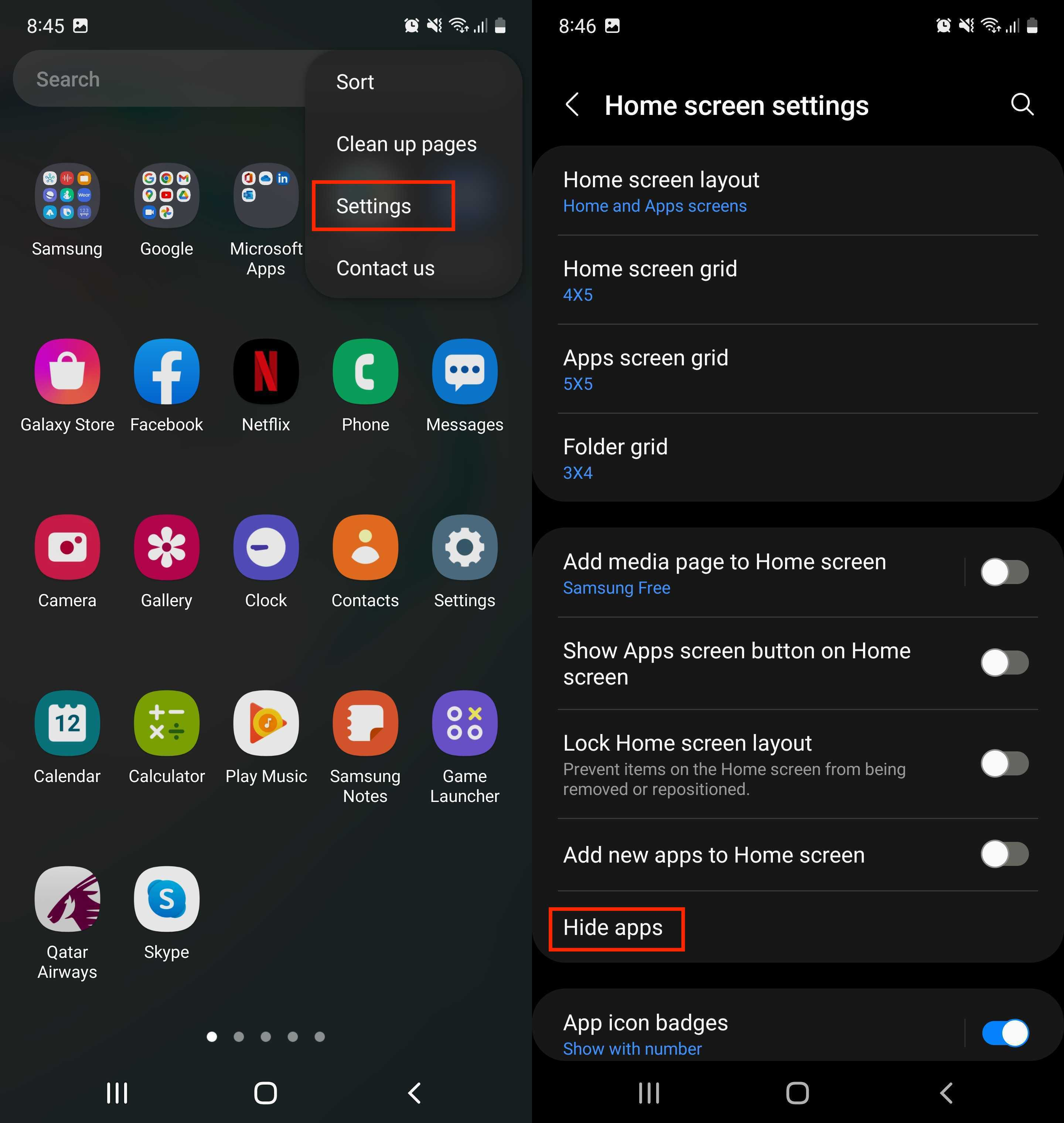If you’ve ever thought about the importance of privacy on your mobile device, learning how to hide apps on Android is crucial in keeping your personal information secure. Many Android smartphone manufacturers, including Samsung, OnePlus, and LG, offer built-in options to help you conceal apps from view. This feature allows you to protect sensitive information, such as banking apps and private messages, especially when loaning your device to friends or family. In this guide, you’ll discover effective methods tailored to different brands for hiding apps, ensuring that only you can access your desired data. Let’s dive into the various reasons you might want to secure Android apps and the step-by-step instructions to do so.
In today’s digital age, keeping your smartphone under wraps is more important than ever, prompting users to look for ways to camouflage applications. The methods to conceal applications vary depending on the type of Android device you own, whether it’s a Samsung, OnePlus, or LG smartphone, each offering unique functionalities for app management. The choice to hide certain applications helps maintain your privacy, safeguarding critical data from unwarranted access. As we explore different techniques, you will learn how to gracefully manage your app visibility to enhance personal security and control. Join us as we unveil effective techniques that not only allow you to hide apps on Android but also uphold your peace of mind.
The Importance of Hiding Apps on Your Android Device
In today’s digital age, security is paramount, especially regarding personal information stored on our smartphones. Many users choose to hide apps on Android devices to maintain their privacy and protect sensitive data from prying eyes. This is particularly relevant when sharing your phone with friends or family, where revealing banking apps, personal photos, or less-than-child-friendly content might invade your privacy. By hiding these apps, you ensure that only you have access to them, aligning with the growing concern about personal data security.
Beyond just preventing accidental access, hiding apps can also help streamline your user experience. Many Android users clutter their device with various applications that may not be relevant at all times. By hiding certain apps, especially those used less frequently, you can create a cleaner and more organized app drawer. This, in turn, reduces the time spent searching for essential apps and enhances your overall efficiency while using your device.
How to Hide Apps on Samsung Smartphones
Samsung devices offer an integrated feature for hiding apps that allows users to manage their app visibility easily. To hide apps on Samsung Android phones, you start by navigating to the app drawer, then tapping on the three-dot menu. By selecting the settings option, you can quickly access the ‘Hide apps’ function and choose which applications to conceal. This method not only keeps unwanted apps out of sight but also emphasizes Samsung’s commitment to user privacy and functionality.
Additionally, Samsung also provides an option to secure your apps further by using the Secure Folder feature. This allows you to store sensitive apps and files behind an additional layer of security. It’s ideal for users who frequently handle confidential data or simply wish to keep their applications more private. With Samsung’s user-friendly interface, safely keeping your apps hidden is quick and convenient.
Hiding Apps on OnePlus Devices: A Simple Guide
OnePlus smartphones come equipped with a unique feature called ‘Hidden Space,’ making it easy to hide apps efficiently. To hide apps on OnePlus devices, you can navigate to the app drawer and swipe right to access the Hidden Space area. By selecting the ‘+’ icon, you can choose the apps you want to hide and confirm your selection, ensuring that they remain out of sight. This method is not just an effective way to manage privacy but also keeps your app drawer uncluttered.
OnePlus users can enjoy the benefits of the Hidden Space feature which works like a vault for your apps. This functionality allows for quick access to your hidden apps while keeping them protected from inquisitive users. Many users appreciate this dual functionality that enhances the security of their digital space while remaining user-friendly.
A Guide to Hiding Apps on LG Smartphones
Hiding apps on LG Android phones can be accomplished with two different methods depending on whether your device has an app drawer. For those with the app drawer enabled, simply open it, tap the three-dot menu, and select the ‘Hide apps’ option. This will allow you to select which applications you want to keep private. If your app drawer is disabled, you can still achieve the same results by long-pressing the home screen, accessing home screen settings, and following similar steps. This flexibility makes LG devices adaptable to various user preferences.
LG smartphones provide a straightforward approach to app management, which is often appreciated by users who prioritize simplicity. Hiding apps not only enhances privacy but can also eliminate distractions from the home screen, allowing users to focus on what’s important. Whether you frequently share your phone with family or simply wish to declutter your app drawer, LG’s app hiding features ensure your user experience is both secure and tailored to your personal needs.
Securing Your Android Apps for Enhanced Privacy
To maintain a secure environment on your Android device, consider using features that allow you to hide and lock apps. Many smartphone manufacturers have integrated security features alongside app hiding options. For example, Samsung and OnePlus offer secured folders that allow users to both hide and encrypt their apps, creating layers of protection for sensitive information. By taking such precautions, you can ensure that your personal data remains private and safeguarded from unauthorized access.
In addition to hiding apps, consider implementing screen locks or biometric security measures like fingerprints or facial recognition. These tools further bolster your defenses against prying eyes while maintaining easy access to your most-used applications. As our reliance on smartphones grows, ensuring the security of our devices, and thus our personal information, must remain a top priority for all users.
Avoiding Unauthorized Access to Your Applications
To avoid unauthorized access to your applications, it’s essential to familiarize yourself with your Android device’s security options. Hiding apps is a critical step, but combining that method with other security features can provide comprehensive protection. Consider using app locking applications available in the Google Play Store, which add a layer of security by requiring a password or biometric scan to open specified apps. This is particularly useful for banking and personal apps that contain sensitive information.
Moreover, regularly updating your device’s software can safeguard against vulnerabilities that could be exploited by unauthorized users. Keeping your apps updated ensures that you benefit from the latest security features provided by developers, making it a habit worth cultivating. By focusing on these methods, users can keep unwanted access at bay while maintaining a more organized and secure digital space.
Exploring Hidden Apps on Your Android Device
Once you’ve hidden your apps, you might find yourself needing to access them later. Understanding how to find hidden apps on Android is critical to maintaining your workflow and organization. On most devices, navigating back to the app drawer or the specific folder where you’ve hidden these applications allows access to them without compromising privacy. Always remember to follow the steps required to reveal them temporarily when needed.
Knowing how to manage hidden apps is just as important as hiding them. Different Android brands have different methods for revealing hidden applications, so familiarizing yourself with your device’s specifics will enhance your experience. Whether you’re using Samsung, OnePlus, or LG, learning these methods ensures that you can adapt your app management strategy as necessary.
Best Practices for Maintaining Privacy on Your Android
Maintaining privacy on your Android device requires consistent effort and awareness of best practices. Beyond hiding apps, it’s smart to evaluate which applications require additional security measures. Regularly review your app permissions and deny access to anything that doesn’t feel right. Additionally, consider uninstalling apps that are no longer useful to prevent any potential privacy concerns.
Practicing these security habits not only protects your data but also builds a proactive approach towards information security. Utilize built-in Android features like Google Play Protect to scan your apps for harmful malware. By adopting a comprehensive strategy to secure Android apps, you can enhance your privacy and enjoy peace of mind.
Wrapping Up: The Importance of Privacy on Android
In conclusion, knowing how to hide apps on Android devices greatly contributes to maintaining privacy in a world where personal information is increasingly vulnerable. We’ve discussed various methods tailored for different smartphone brands, emphasizing the importance of adapting these tactics to your device. Whether you own a Samsung, OnePlus, or LG, each method is designed to protect your sensitive information.
As technology continues to evolve, it is crucial to stay informed about new ways to enhance your app security. Regularly updating your Android device, utilizing additional security apps, and familiarizing yourself with privacy settings ensure that you can protect your data from intrusions effectively. By taking these preventative measures, you can enjoy using your smartphone without compromising the safety of your personal information.
Frequently Asked Questions
How to hide apps on Android?
To hide apps on Android, first access your app drawer. Depending on your device’s brand, the steps may vary. For Samsung, tap the three-dot menu in the app drawer, select ‘Settings’, and then ‘Hide apps’ to choose which apps to hide. OnePlus users can swipe right in the app drawer to find ‘Hidden Space’, where you can add apps to hide. For LG devices, navigate to the app drawer or home screen settings to enable ‘Hide apps’, selecting the desired applications to hide.
How to hide apps on Samsung?
To hide apps on a Samsung phone, open the app drawer and tap the three-dot menu in the top corner. Select ‘Settings’, then ‘Hide apps’. Here, you can choose the apps you wish to hide and tap ‘Done’ to save your changes.
What is the process to hide apps on OnePlus?
To hide apps on OnePlus devices, go to the app drawer and swipe right to access ‘Hidden Space’. Tap the ‘+’ icon in the top right corner, select the apps you want to hide, and then tap the checkmark to confirm.
Can you hide apps on LG smartphones?
Yes, LG smartphones allow you to hide apps in two ways. If your phone has an app drawer, tap the three-dot menu in the app drawer, select ‘Hide apps’, choose the apps to hide, and then tap ‘Apply’. If your device doesn’t have an app drawer, long-press the home screen, go to ‘Home screen settings’, tap ‘Hide apps’, select your apps, and tap ‘Apply’.
How to secure Android apps from unauthorized access?
To secure Android apps, consider hiding them using the built-in features of your smartphone. Hiding apps can prevent unwanted access from others who may use your phone. Additionally, you can use app lockers or password protect sensitive applications to further enhance security.
Why would someone want to hide apps on Android?
People may want to hide apps on Android for various reasons including protecting sensitive data, privacy concerns, keeping child-unfriendly apps away from children, or preventing unauthorized access to banking and personal applications.
What are the benefits of hiding apps on Android phones?
Hiding apps on Android phones increases privacy by keeping sensitive apps hidden from view, reduces clutter in the app drawer, and provides an added layer of security for personal information and sensitive documents.
Is it possible to find hidden apps on Android devices?
Yes, you can find hidden apps on Android devices by accessing the app drawer settings or using the search bar if available. For Samsung and other brands, check the settings options in the app drawer where hidden apps can be managed or revealed.
| Key Points | Details |
|---|---|
| Importance of Hiding Apps | Protects personal and sensitive data from prying eyes. |
| Reasons to Hide Apps | 1. Personal images/documents. 2. Banking app security. 3. Child-friendly concerns. 4. Other privacy needs. |
| Hiding Apps on Samsung | 1. Open app drawer. 2. Tap 3-dot menu > Settings > Hide apps. 3. Select apps > Done. |
| Hiding Apps on OnePlus | 1. Go to app drawer. 2. Swipe right > Hidden Space. 3. Tap + > select apps > checkmark. |
| Hiding Apps on LG (App Drawer Enabled) | 1. Open app drawer. 2. Tap 3-dot > Hide apps > select apps > Apply. |
| Hiding Apps on LG (App Drawer Disabled) | 1. Long-press home screen > Home screen settings. 2. Tap Hide apps > select apps > Apply. |
Summary
Hiding apps on Android is essential for maintaining your privacy, especially when sharing your device with others. The ability to hide apps allows users to keep sensitive information, such as personal images and banking details, secure and away from prying eyes. With the step-by-step methods for popular brands like Samsung, OnePlus, and LG, anyone can easily achieve this protective measure on their devices. By following these straightforward steps, you ensure that your private apps remain hidden and your data stays protected.